ometimes we get a lot of videos wherein only a certain part of the video is interesting. Online surfers like us have very little patience – we want the content right away! At YouTube, you can now add a URL parameter to indicate the starting point of the video.
This is exactly the concept behind Splicd, a service that I wrote about that lets you share only parts of a YouTube video. Well now you can do it yourself! And actually one problem with Splicd was that you would not embed the “part” video into your blog or website, you had to share the link and it would play off their site. Here I’ll teach you how to embed only a portion of a YouTube video also!
Here is an example wherein John Mayer has a documentary style intro for his song Gravity during the Abbey Road sessions (the actual song starts after 1minute and 20 seconds):
The original URL is www.youtube.com/watch?v=Zzb-Pbtr1U4
To indicate a starting point of the video just add #t=XmYs where X is the number of minutes while Y is the number of seconds. For example to start at the 1 minute 20 second part just put #t=1m20s at the end of the URL.
The second link starts right at the intro where the drummer Steve Jordan hits his drums. Note that the link will work if you go and copy and paste it into your browser. You can also just email it to someone and when they press play, it will start where you specified.
But what about if you want to embed it onto your site, like I have above. Well you have to do something different because you have to change the EMBED code.
First, copy the embed code from YouTube and paste it into your HTML code.
Now once you copy it, you have to modify it by adding &start=XX parameter to the end of the URL for the video in the source code. XX can be any positive integer and is the number of seconds to start after the beginning. Basically, we’re adding a YouTube parameter to the video so that it starts when we want it to.
So your embed code should look like this:
Notice the URL for the YouTube video is listed twice in the embed code, so make sure to change it in both places. As you can see I just added it to the end with a value of 120, which means starts 2 minutes into the video! Neat eh?
Also if you have a YouTube account, you can submit a comment on the comments section of the video and put the YmXs phrase. YouTube will automatically hyperlink that phrase to the specific starting point of the video.
I tested it on YouTube and it works if you use the YmXs format. It doesn’t recognize an unabbreviated form like “1 minute 20 seconds”. You can see from the actual screenshot below that only 1m20s was automatically hyperlinked. Maybe youtube will improve the AI of this feature soon:
Apparently, Google was first to add this feature. The idea is the same, just add a parameter on the URL of the video. The syntax is a little different. Instead of #t=XmYs, Google uses #XmYs. So just remember that the “t=” is not used in Google video.
The URL parameter will only work on a searchpage. For example: http://video.google.com/videosearch?q=damien+rice&emb=1#
The parameter is only applicable for this format of URL:
The main difference between the two URLs is the “videosearch” and “videoplay” parameter. You can only put a #XmYs parameter on the “videoplay” URL. If your link does not start with the parameter you specified, check the URL and the syntax of the parameter.
For bloggers, this linking feature is very useful to share “cropped” videos. The need for manual searching for a specific portion of a video is eliminated. This means a better user experience for their readers.
Got other Youtube or Google video tips? Post them here at the comments section!
Ben Carigtan writes about computers, websites, technology and how to get the best out of them.
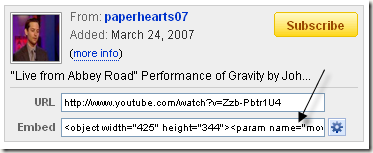

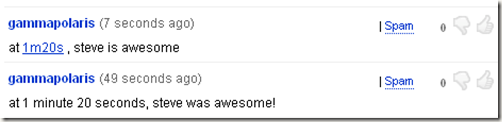
EmoticonEmoticon